Hard and Soft allocation of stock in SAP Business One
When you require to allocate the stock in a particular item in the inventory, you must have a solution to do that. In different instances, companies need to allocate quantities for different requirements. In retail company needs to allocate identical items and their quantities in the Sales Order. In manufacturing company needs to allocate one set of raw materials for a particular production order. This requirement is satisfied with the Batch/Serial Allocation option in SAP Business One.
Generally, there are two types of stock allocation
Soft Allocation is the way of allocating the stock at the beginning based on the demand and supply of goods is flexible that results to change the allocation and demand. At the Sales Order level, we can use the soft allocation.
Hard Allocation is the commitment between supply and demand that can't be changed because the allocation takes place at the final level. As an example, items have been finalized and ready to deliver or issue.
How can we do the Soft and Hard Allocation in SAP Business One?
At the Sales Order processing stage, you can allocate finished goods in the stocks for the corresponding document. This would be the Soft Allocation and you can check allocation details in the stock reports.
If you have batch manage items in SAP Business One, you need to allocate the existing finished goods for the Sales Order. Thereby, stores can use that batch and quantity to issue. Go to Sales AR and raise the Sales Order. In the Item row, click the Quantity Column and right-click you can see the option to select Batch/Serial Numbers or press Ctrl+Tab. Now you can see the separate window to allocate the batches. After the allocation, you have to update and go to the respective item and check the Batch Number Transaction Report. You can see the allocated quantity and batch details.
When you require to allocate raw materials at the Production Order stage because you ordered bulk and allocate some quantity for the respective production order. Then you can use the Hard Allocation in the production order. Go to Production, in the raised production order, right click respctive item Planned Quantity column. You can see the option to select Batch/Serial Numbers or press Ctrl+Tab. Now you can see the separate window to allocate the batches. After the allocation, you have to update and go to the respective item and check the Batch Number Transaction Report.
This way you can do the Soft and Hard allocation of stock in SAP Business One and you check the allocated stocks and related quanitity through the Batch/Serial Number Transaction Report.


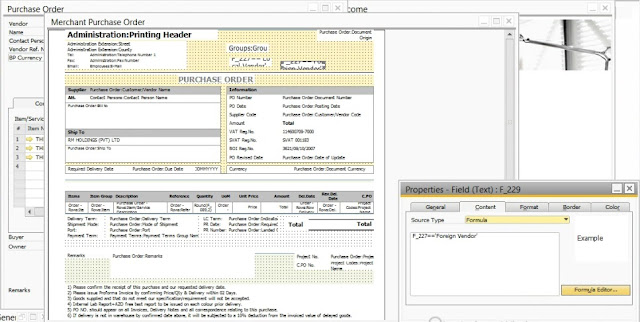

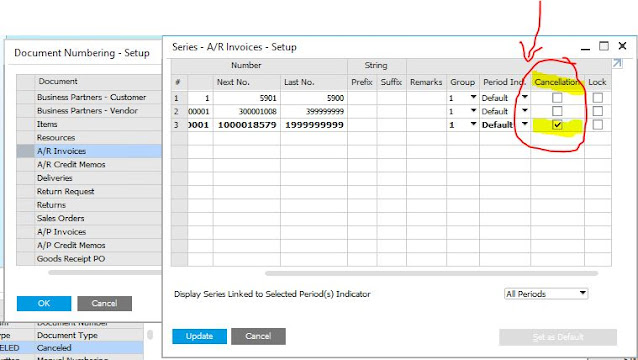
Comments
Post a Comment